Business Rules
You can browse through the business rules in your ecosystem using the Discover Assets module. The list of business rules facilitates access to view system lineage, impact, environments, mind map, and associations, all in one place.
To view the business rules list, on the Discover Assets dashboard, under Browse by Asset Repository, click the Business Rules card.
A list of business rules appears. Use the search box to find the required business rule from the list.
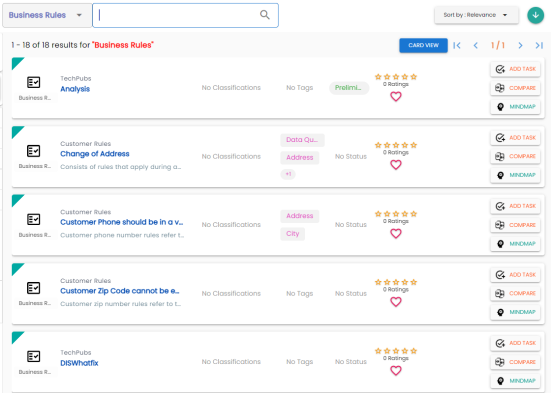
On each business rule tile, you can perform the following tasks with respect to a business rule:
In addition to the above tasks, on the business rule list, you can click ![]() for a business rule to mark it as favorite.
for a business rule to mark it as favorite.
You can also download business assets in the XLSX format. To download business assets, follow these steps:
-
In the filters pane, click Explore By Category and hover over a business asset.
The download button
 appears.
appears.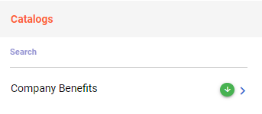
-
Click
 .
.
The selected business asset is downloaded in the XLSX format.
Viewing Business Rule
The View Business Rule tab includes rule details, governance responsibilities, audit history, and so on.
To access the View Business Rule tab, on the business policy list, click <Business_Rule>.
The <Business_Rule> page appears.
For example, the following image displays, details of the Change of Address business rule. This displays the asset's details, rating, sensitive classification, tags, associations, additional properties, governance responsibilities, audit history and more.
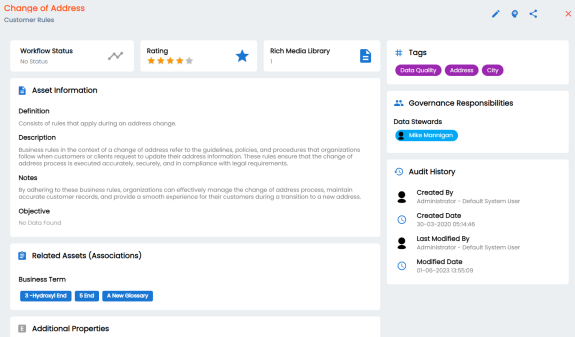
Apart from viewing the business rule details, click ![]() to edit them in a new tab.
to edit them in a new tab.
For more information on editing business rules, refer to the Managing Business Rules topic.
Editing business rules also include the following:
|
Copyright © 2023 Quest Software Inc. |